Header filters
The Header filters subsection of the hosting Control Panel's Mail Manager section allows you to selectively filter out incoming email messages based on the contents of their headers. Email message headers are added to a message by the sending email software, and most of them are visible only when you view the email message source. Instructions on how to view the full message headers in some of the most popular email software applications are available in our Viewing e-mail message headers article.
Please note that using header filters requires some general knowledge of how the email system works.
Step-by-step instructions on how to add header filters are available in our Adding header filters article.
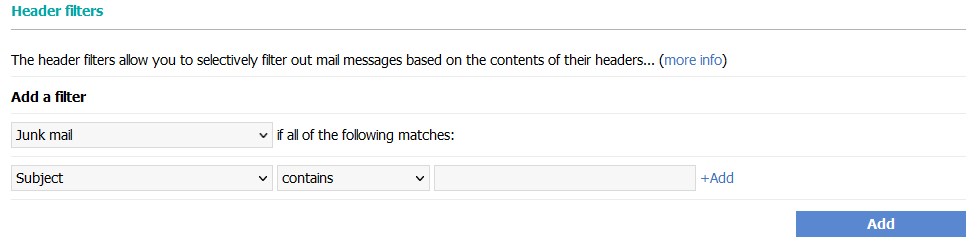
You can find information about the available filtering options and a description of the message headers below:
- Filter action
- Filter condition(s)
- Filter priority
- Additional filtering (action for all non-filtered messages)
Filter action
You can select from the following actions which will be taken when the header filter matches a message:
- Junk mail — puts the message in the Junk Mail folder of the mailbox. If the Junk Mail folder is not enabled for the mailbox and the filter matches a message, the Drop mail action will be applied for the message.
- Drop mail — deletes the message silently (without sending a notification to the sender about the failed delivery).
- Move mail — moves the message to a folder in the mailbox (a drop-down menu will be displayed where you can select the desired folder).
- Forward mail — forwards the message to another recipient. An input field will be displayed next to the action drop-down menu where you can enter the email address of the recipient/s. You can enter up to five email addresses, separated by a comma.
- Forward mail and keep a copy — forwards the message to another recipient and keeps a copy of the forwarded message. An input field will be displayed next to the action drop-down menu where you can enter the email address of the recipient/s. You can enter up to five email addresses, separated by a comma.
Filter condition(s)
The filter conditions allow you to define the exact criteria for matching in the incoming message - header, string, and comparison. You can add conditions by using the +Add button, and you can use up to five conditions for a single filter. To remove a condition, click on the Trash icon next to it.
Headers
You can select the email header that should be matched by the filter from a predefined list. If you wish to add a custom header, select the last option (named Enter custom header) from the predefined list, and enter the header name in the email header input field.
The available email headers for selection from the predefined list are:
- Subject — contains the subject of the message. If you want to filter all messages that contain a specific word in the subject, select this option.
- From — contains the sender email address and name (if provided by the sender).
- To — contains the recipient email address and name (if provided by the sender). This would usually be your email address.
- CC — contains the email addresses of additional recipients of the message. CC stands for Carbon Copy which is used in most email clients for this purpose.
- Received — contains the IP address of the sender and is actually added by the mail server. If you want to block all messages from a given IP address, use this option.
- X-Spam-Level — contains the spam score of the message which is calculated by SpamAssassin (email scanning software). This header will not be added to your incoming messages if you are using our implementation of SpamAssassin. If you are using third-party filtering services (SpamCop.net for example), you can take advantage of this setting.
- X-Mailer — identifies the email software application used for sending the email message. If you select this option and type Outlook, you will filter all incoming messages that have been sent through MS Outlook and Outlook Express.
- X-Mailscanner — added by anti-virus software such as Mailscanner. We have added it upon user request because a particular virus was adding this header to all incoming messages, and banning messages with this header would ban all such viruses. However, it might also ban messages that have been scanned by Mailscanner, so we do not recommend using this option.
- Content-type — shows the structure of the message. It could be plain text, HTML, MIME encoded, etc.
- Attachment- allows you to filter messages that contain or do not contain any attachments or a specific attachment type. Attachment types are combined in several categories. In the table below, you can check what file types are included in each category:
Archive file 7z, 7zip, 7zip2, ace, alz, apk, arc, arj, ark, bz2, bzip, bzip2, cab, gz, gz2, gzip, gzip2, img, iso, lz, lzh, lzma, lzo, lzx, rar, rz2, sea, sfx, sqx, tar, tgz, vhd, vhdx, xz, xz2, zip, zip2, zipx Image file bmp, exif, gif, jfif, jpe, jpeg, pcx, png, svg, tif, tiff Audio file aac, flac, m4a, m4p, mp3, ogg, ra, wav, wma Video file 3gp, asf, asx, avi, divx, flc, flv, flx, h264, m4e, m4v, mkv, mp4, mpeg, mpeg(1-9), mpg, ogm, ogv, ogx, rm, vob, webm, wmv, xvid Document file csv, doc, docx, epub, htm, html, log, ods, odt, ppt, pptx, txt, xhtml, xls, xlsx, xml PDF file pdf Executable file bat, bin, cmd, com, cpl, deb, dll, elf, exe, gadget, hta, inf, jar, js, jse, msc, msh, msi, msp, pif, ps1, reg, rpm, scf, scr, sh, so, sys, vb, vbe, vbs, ws, wsc, wsf, wsh - Enter custom header — allows you to enter headers that are not available for selection from the predefined list.
Comparison
Next to the header selection, you will find the header comparison drop-down menu which allows you to specify how the filter should match the specified header. The available options are:
- contains
- doesn't contain
- is
- isn't
- begins with
- doesn't begin with
- ends with
- doesn't end with
String
You can enter the exact match string in the input field next to the comparison menu. The match string does not require an exact word match, so if you are using hi as a match string, the words high and Ohio will be considered a successful match. Wildcards are not supported when adding a header filter.
Filter priority
Right below the Header filters subsection of the hosting Control Panel's Mail Manager section, you will find the Active filters subsection where all your currently active filters will be listed.

If you have more than one active filter, the filters will be processed from top to bottom. The filter at the top will have the highest priority, so it will be checked first for matching, and the filter at the bottom will have the lowest priority, so it will be checked last, after all the other filters.
By default, new filters will be added with the highest priority (at the top of the active filters list). If you wish to change the priority of the header filters, click on the ![]() Filter priority goes from top (highest) to bottom (lowest). Click here to unlock and rearrange filters. link. This will unlock the active filter list, and you will be able to change the position of the filters by using the drag-and-drop method or up/down arrow keys next to each filter. The active filters list will always be in a locked state when you open the page.
Filter priority goes from top (highest) to bottom (lowest). Click here to unlock and rearrange filters. link. This will unlock the active filter list, and you will be able to change the position of the filters by using the drag-and-drop method or up/down arrow keys next to each filter. The active filters list will always be in a locked state when you open the page.
Only the first filter that matches a message will be processed. Any matching filters with lower priority will be ignored.
If Additional filtering (see below) is enabled, the filter for non-filtered messages always have the lowest priority, and this cannot be changed.
Additional filtering (action for all non-filtered messages)
Through the Additional filtering subsection of the hosting Control Panel's Mail Manager section, you can create a filter for your mailboxes that will perform a Filter action for all messages that do not match any of your active header filters. Please use this feature with caution as if you add a default local filter for the mailbox, none of the global filters will be processed for that mailbox.