Logging Into Your Account via SSH using PuTTY
SSH (secure shell) is a network protocol that provides secure login/access for customers to their server accounts, through a terminal program. Users on all servers are able to access their accounts over SSH. To connect to the server via SSH using PuTTY, please follow the steps below.
1. Enable the SSH access for your account. You can do this through the SSH Access section in the Control Panel.
2. Download PuTTY. PuTTY is an SSH client, which can be downloaded from the official PuTTY download page.
3. Start putty.exe.
4. Enter the following connection details in the Sessions category:
- Host name - enter your server's host name. You can find your server's host name listed in the upper left corner of your Control Panel.
- Port - use the default port (22).
- Connection type - choose SSH.
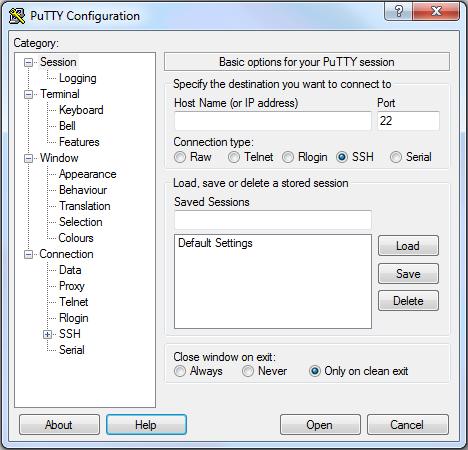
5. Press the Open button.
6. Add the server's SSH key fingerprint to PuTTY's cache by pressing the Yes button to add the server's key to PuTTY's list of known hosts. In that way, you will no longer receive this security warning on subsequent connection attempts from this device.
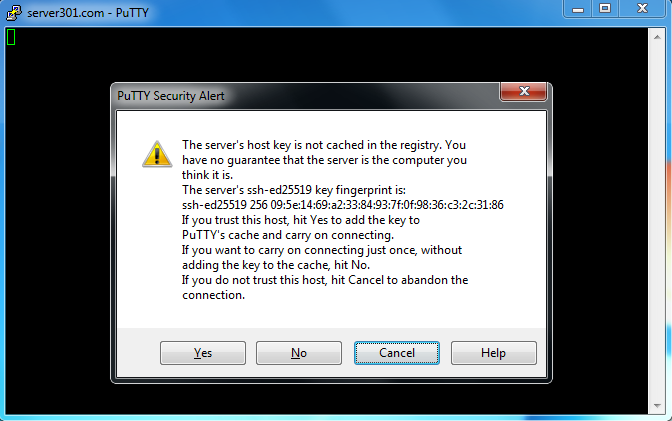
7. On the next step, the server will prompt you to enter your username and password, which are the same as your Control Panel credentials.