Installation under iPhone
Installing Google Authenticator on iPhone/iPad/iPod Touch
To install Google Authenticator on your iPhone / iPad / iPod Touch device, it must have iOS 5.0 or newer. If you want to use QR codes on iPhone, it must be a 3G model.
1. Visit App Store.
2. Search for Google Authenticator.
3. Download and install the app.
Configuring Google Authenticator
To enable two-factor authentication (2FA) for your hosting Control Panel, using Google Authenticator on your iPhone / iPad / iPod Touch device, please follow these instructions:
1. Log in to your hosting Control Panel and go to the Account Profile section.Under Two-Factor Authentication, click the button Enable. You will see a similar to the following screen: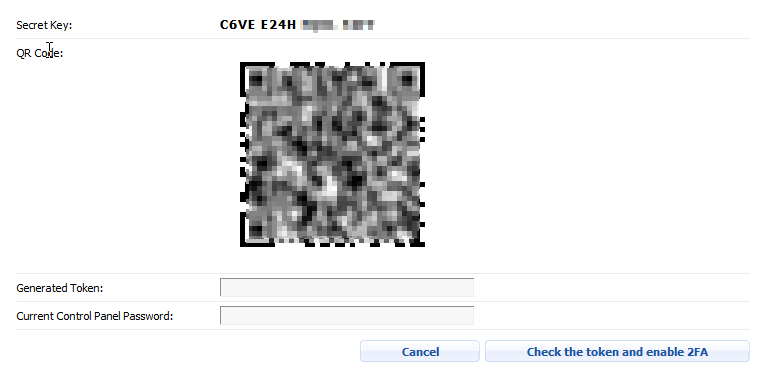
2. Start Google Authenticator on your iPhone / iPad / iPod Touch device. If you use Google Authenticator for the first time, click on the button Begin setup. Otherwise, click on the icon with the Plus sign.
3. There are two ways to set up Google Authenticator:
- Scanning the displayed QR code: Select Scan barcode. Point the device camera to the QR code on the screen. Google Authenticator will create a new account ControlPanel:user,where user is your username for the hosting Control Panel.
- Entering the secret key manually: Select Manual entry. In the field Account enter a name for your account. For example, this could be the username and/or the server and/or the domain of your hosting account. In the field Key enter the 16-digit secret key, which is displayed on your computer screen. Leave the selected option Time based and confirm.
4. Keep the secret key in a safe place. It will be needed in case you reinstall Google Authenticator, as well as to regain access to the Control Panel in case you lose your mobile device.
5. Enter the security token generated by Google Authenticator in the field Generated Token, your current Control panel password, and click the button Check the token and enable 2FA. 2FA is now set up - you can log in to your hosting Control Panel only with a security token generated by your Google Authenticator.