Adding CNAME records
 | DNS records added via the DNS Manager section of the Control Panel take effect only when the domain name uses the DNS service of your hosting account. |
To add a CNAME record, you should:
- Enter your Control Panel's DNS Manager section.
- Select the domain for which you wish to add a CNAME record via the Show hostnames of drop-down menu from the Select a domain section.
If you wish to add a CNAME record globally for your hosting account (for all domain names), select the All domains in this account option for the Apply changes to setting. More details about this feature are available in our Applying DNS changes to all domains on the account article.
- At the bottom of the page, you will see an Add a new record field. Select CNAME from the Type drop-down menu.
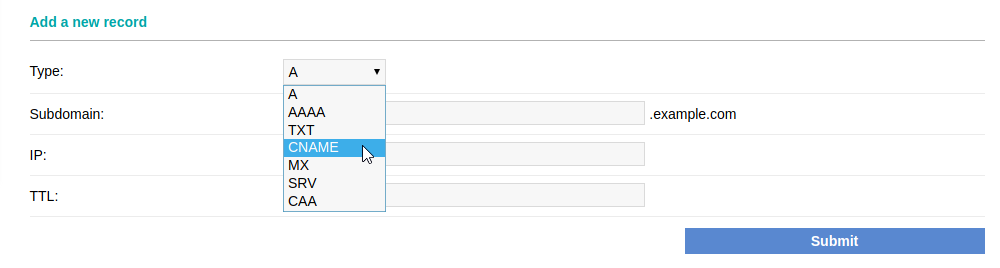
- Enter the subdomain name in the Subdomain field. If you need to point www.example.com to another domain/host name, you need to type www in the Subdomain field. To point your domain without the www prefix (example.com), you should leave the Subdomain field blank.
- In the Target field, type the domain/host name of the server to which you want to point the CNAME record.
- After applying all values, click on the Submit button.
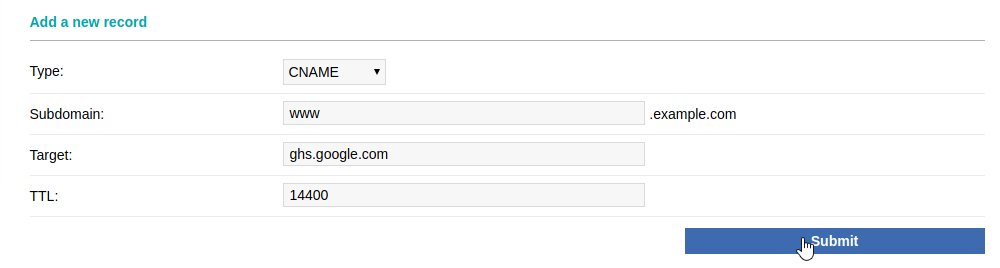
In the above example, you can see the necessary values for pointing www.example.com to the blogger.com blogging service of Google.