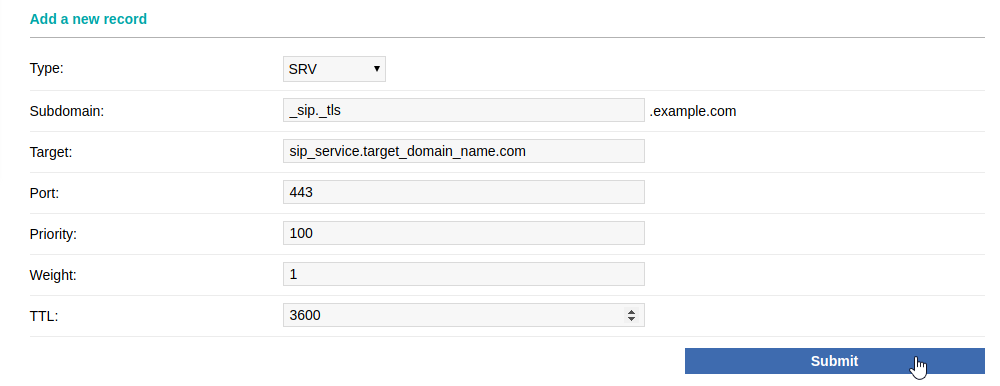Adding SRV records
| DNS records added via the DNS Manager section of the Control Panel take effect only when the domain name uses the DNS service of your hosting account. |
To add an SRV record, you should:
- Enter your Control Panel's DNS Manager section.
- Select the domain for which you wish to add an SRV record via the Show hostnames of drop-down menu from the Select a domain section.
If you wish to add an SRV record globally for your hosting account (for all domain names), select the All domains in this account option for the Apply changes to setting. More details about this feature are available in our Applying DNS changes to all domains on the account article.
- At the bottom of the page, you will see an Add a new record form. Select SRV from the Type drop-down menu.
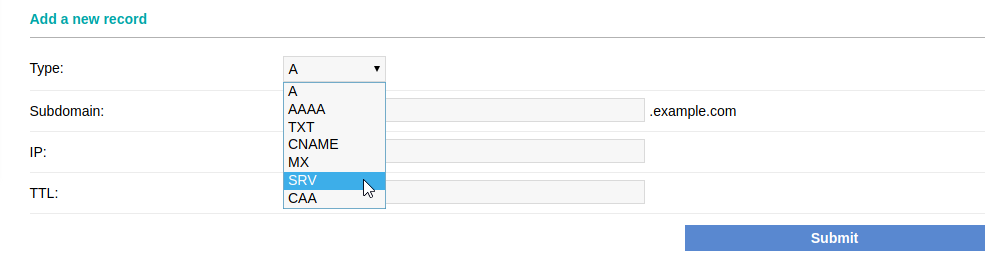
- An example SRV record that you might need to add is the following:
Record type: SRV
Service: _sip
Protocol: _tls
Port: 443
Weight: 1
Priority: 100
TTL: 3600
Name: example-domain-name.com
Target: sip_service.target_domain_name.com
To add the above record, you need to use the following SRV record values:
Type: SRV
Subdomain: _sip._tls
Target: sip_service.target_domain_name.com
Port: 443
Priority: 100
Weight: 1
TTL: 3600 - After all the SRV record values are entered, click on the Submit button.