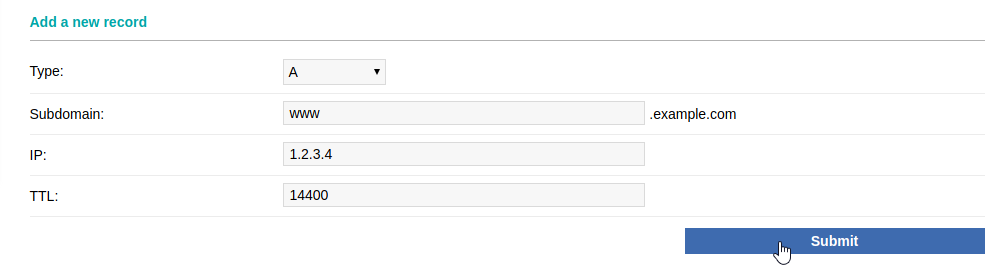Adding A records
| DNS records added via the DNS Manager section of the Control Panel take effect only when the domain name uses the DNS service of your hosting account. |
To add an A record, you should:
- Enter your Control Panel's DNS Manager section.
- Select the domain for which you wish to add an A record via the Show hostnames of drop-down menu from the Select a domain section.
If you wish to add an A record globally for your hosting account (for all domain names), select the All domains in this account option for the Apply changes to setting. More details about this feature are available in our Applying DNS changes to all domains on the account article.
- At the bottom of the page, you will see an Add a new record form. Select A from the Type drop-down menu.
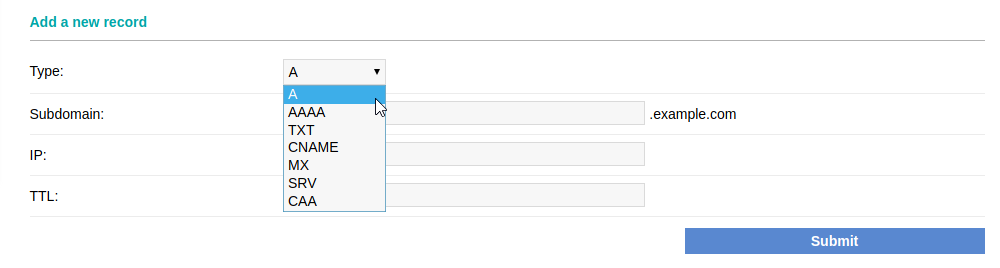
- Enter the name in the Subdomain field. If you need to point www.example.com to another IP address, you need to type www in the Subdomain field. To point your domain without the www prefix (example.com), you should leave the Subdomain field blank.
- In the IP field, enter the IP address of the server to which you want to point the A record.
- After applying all values, click on the Submit button.