Control Panel Subusers
The Control Panel Subusers section allows you to create additional users for the Control Panel, with limited access to the sections you specify.
Creating a Control Panel subuser
To create an additional Control Panel user, follow this procedure:
1. Enter an username in the Username text field. It will automatically be prefixed with the main username of the hosting Control Panel, and has to subsequently be used with the prefix.
2. Enter a password of your choice in the Password text field.
You will notice that there is a password strength indicator below the Password field. It will update in real time as you are entering your new password. There are five distinct levels of password strength: Very Weak, Weak, Fair, Strong, and Very Strong. Along with the password strength indicator, you will also get information and hints in a tooltip beside the indicator.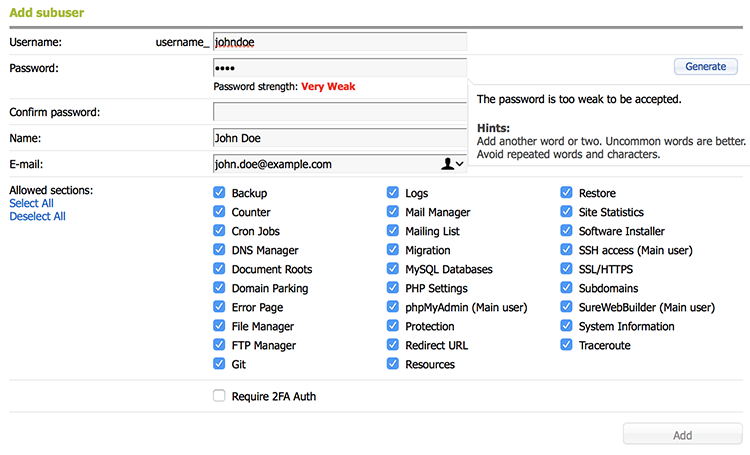
Note that the Add button will remain inactive (grayed out) if the password level is Very Weak or Weak. You will only be able to set a password that is deemed Fair, Strong, or Very Strong. You can check the following article for tips on choosing a secure password:
Online Manual » Security » Choosing a password
You can also utilize the random password generator:
Online Manual » Control Panel » Random password generator
3. Once you get a confirmation that you have a strong password, re-type the new password at the Confirm Password field.
4. In the Name field, enter a name, which will be shown in the Control Panel of the subuser,
5. In the E-mail field, enter an e-mail address, for reference only.
6. Check the boxes in front of all Control Panel sections that you want this user to have access to.
7. Click the Add button. The new Control Panel subuser should appear a list below the form.
IMPORTANT NOTES:
- If you enable the Require 2FA Auth option, the subuser will be automatically asked to set up two-factor authentication for their user after logging in with it. You can read about the two-factor authentication on our servers in the Two-factor authentication (2FA) for the hosting Control Panelsection from our online documentation.
This option cannot be used to enable/disable 2FA authentication for the Control Panel subuser. If the subuser loses access to their security token application, or their tokens are not working for some reason, you cannot disable 2FA for them by unchecking the Require 2FA Auth option. You would have to recreate the subuser from scratch. - If you enable access to a hosting Control Panel section which has a string "(Main user)" next to it, the subuser will be able to access the section as your main hosting Control Panel user. For example, granting access to phpMyAdmin (Main user) for a Control Panel subuser, will allow that subuser to access phpMyAdmin as your master MySQL user. This means the user will have full MySQL privileges on all of your databases.
- Please be aware that when adding a user to one of the following sections: Cron Jobs, Migration, MySQL Databases, Redirect URL, App Installer, FTP Manager or Document Roots, this user will also be able to browse and create folders on the account.
Note that not all Control Panel subsections are available in the list. Some sections, such as Account Settings, can be edited only by the main Control Panel user.
Editing an existing Control Panel subuser
To edit an existing user, click on the button Edit next to the user. The fields will be populated with the user settings. After you make the needed changes, you need to click on the Edit button.
Deleting a Control Panel subuser
To delete a Control panel subuser, just click on the button Delete next to the button in the list.