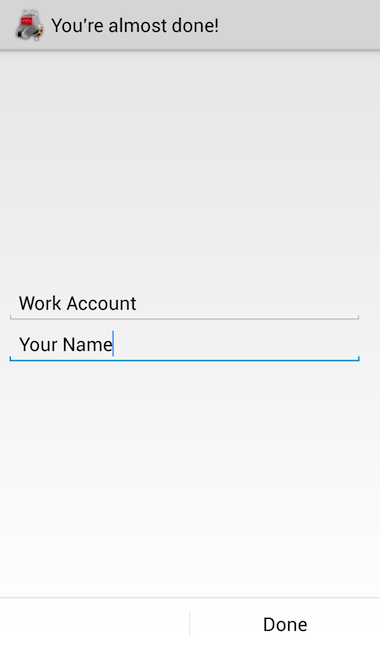K-9 Mail (IMAP over SSL)
To configure K-9 Mail to send and receive email using our servers using IMAP and SMTP over SSL/TLS, please follow the steps below. Please replace:
 | [email protected] with your email address example.com with your domain name your_server.com with your server's host name (you can find your server's host name listed in the upper left corner of your Control Panel) |
1. If you still do not have K-9 Mail, you can obtain it from Google Play. To do that, please ensure that your device is connected to the Internet.
If you have a QR code reader installed, you can find K-9 Mail by scanning this code: 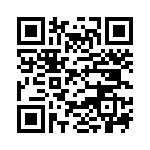
Once you have the application installed, have it started.
2. Enter your email address [email protected] and its current password. Click Next.
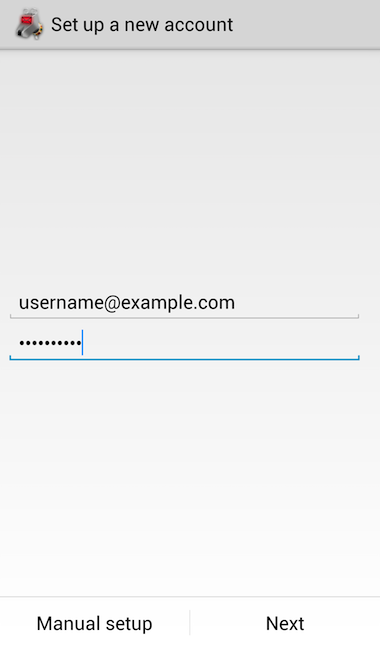
3. Choose IMAP.
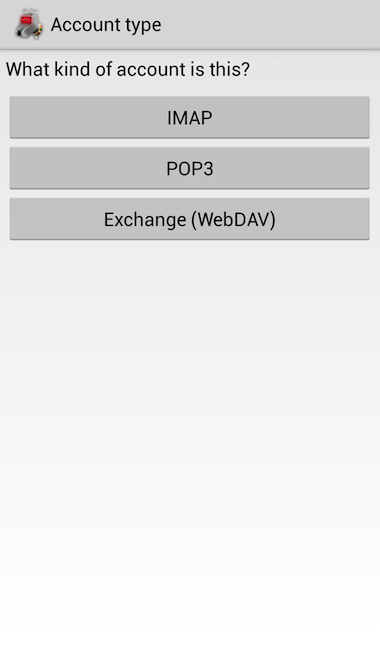
4. Specify the following details:
Username: [email protected] (replace [email protected] with your email address)
Password: Enter the current password for the mailbox
IMAP server: mail.your_server.com (replace your_server.com with the server's hostname)
Security type: Choose SSL/TLS (always)
Authentication type: Leave the default option selected (PLAIN)
Port: Enter 993
Auto-detect IMAP namespace: Uncheck this option
IMAP path prefix: Enter INBOX (capital letters)
Use compression on network: Leave the default options selected
Press Next.
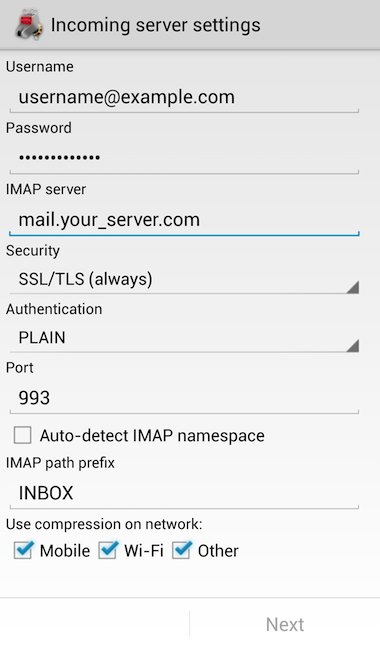
5. К-9 Mail will verify your settings; active Internet connection is required.
6. On the screen that follows, specify the following details:
SMTP server: mail.your_server.com (replace your_server.com with the server's hostname).
Security type: STARTTLS (always)
Port: Leave the default option (587)
Require sign-in: Mark this setting
Authentication type: Leave the default setting selected (AUTOMATIC)
Username: [email protected] (replace [email protected] with your e-mail address)
Password: The password of your mailbox is specified here automatically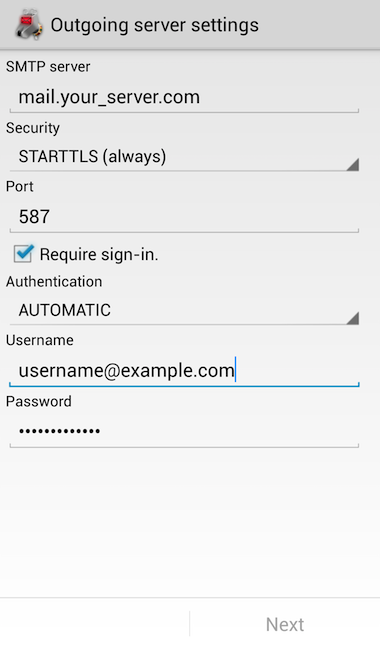
7. On this step, you need to specify the following:
Folder poll frequency: Leave the default setting selected (Never)
Enable push mail for this account: Mark this option.
You need to configure the following three options according to your preferences.
Press Next.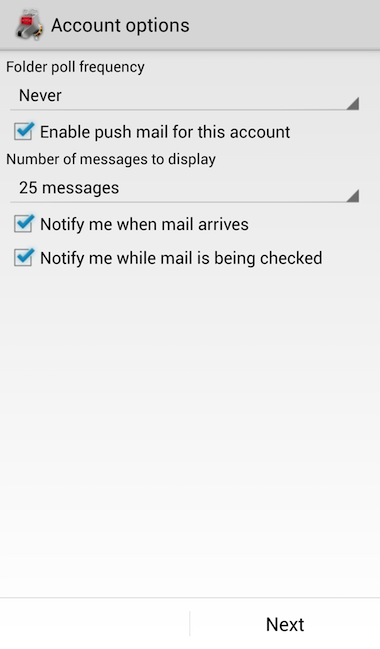
8. This is the last step for configuring K-9 Mail.
Give this account a name (optional): You can write a short description of your account in your e-mail client. This name would show up only in your own mail program. You can set a name such as "Work Account", "Sales mail" or your name for example.
Type your name (displays on outgoing messages): You should enter the name, which you would like to appear on the messages you send.
Click Done.