Installing Zen Cart [version 1.5.5f+]
You need to follow these steps to install Zen Cart:
1. Download the installation from the site of the vendor. Zen Cart can be obtained from:
http://www.zen-cart.com/
2. Once you have downloaded the archive that contains the installation, you need to upload it into your disk space.
You can either extract all the files from the downloaded archive and upload them, or you can upload the archive and use the web hosting Control Panel's File Manager to extract the package.
The best way to upload big files or multiple files is via FTP. If you are not sure how to upload the files, please check the Uploading files section from our online documentation.
If you are installing the application in your main domain, or in a subdomain, you may need to delete the default index.php file first. You can do this either via FTP or through your web hosting Control Panel's File Manager.
3. Create a new MySQL database and user for the Zen Cart application. For security reasons, MySQL databases and users can be created only through the hosting Control Panel. Detailed instructions on the process are available in our Creating a MySQL database/user article.
Once you have the database and MySQL user created, you should associate the MySQL user with the database by following the instructions from our Associating a MySQL user with a database article. Unless you have a reason to do otherwise, you can select all available privileges for the new MySQL user.
4. By default, the time zone for Zen Cart will be set to the server's time zone. If you wish to change it, please refer to our Changing the server timezone in PHP scripts article.
5. You need to access with your browser the directory in which the extracted Zen Cart files are located.
6. To begin the installation, click on the Click here link under point 1 on the installation screen.
7. After you start the installation, a System Inspection screen will be shown. Click on "Continue".
8. Check the Agree to license terms checkbox, then click on "Continue".
9. You will need to enter your database information. Please specify the following settings:
Database Host: localhost (for MySQL 5) or 127.0.0.1:3308 (for MySQL 8)
Database User: You need to enter the MySQL username you created at your web hosting Control Panel's MySQL section for your Zen Cart application.
Database Password: You need to enter the password you assigned to your MySQL user.
Database Name: You need to specify the MySQL database you created for your Zen Cart application.
Demo Data: You can check the checkbox to load demo data into the database.
Database Character Set: Leave this setting as it is, unless you wish to use "Latin1".
Store Prefix: You can set a prefix of your choice for your database tables.
SQL Cache Method: Select the method for SQL caching. We recommend selecting "Database".
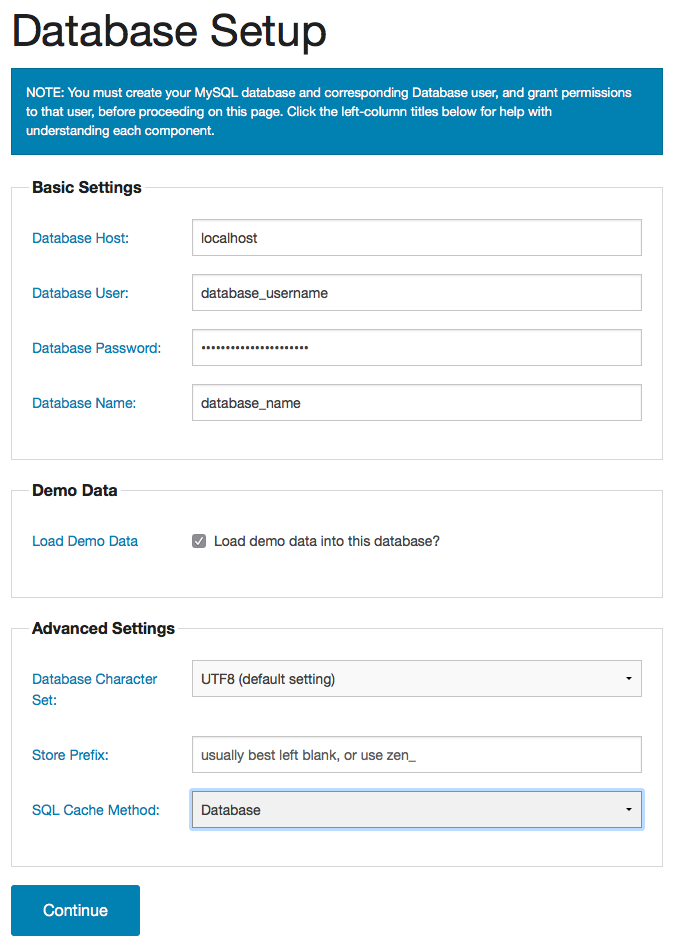
Click "Continue".
10. At the next step you need to configure your administrator account. After you complete this step, Zen Cart should be successfully installed under your account.
Please don't forget to remove or rename the /zc_install folder.
Important notice: You should monitor the site of the software vendor for any security updates of your installed application.