Creating email accounts
To create an email account:
1. Open your web hosting Control Panel's Mail Manager section.
2. Open the Create Account tab.
3. Enter the username of the new account in the "Create New Account" field.
4. Enter a password for the mailbox in the "Password" field.
You will notice that there is a password strength indicator below the "Password" field. It will update in real time as you are entering your new password. There are five distinct levels of password strength: Very Weak, Weak, Fair, Strong, and Very Strong. Along with the password strength indicator, you will also get information and hints in a tooltip beside the indicator.
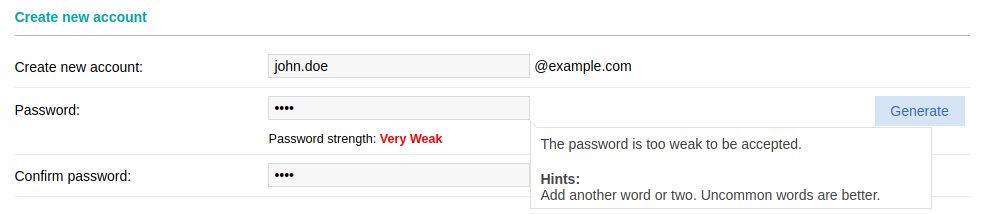
Note that the "Add" button will remain inactive (grayed out) if the password level is Very Weak or Weak. You will only be able to set a password that is deemed Fair, Strong, or Very Strong. You can check the following article for tips on choosing a secure password:
Online Manual » Security » Choosing a password
You can also utilize the random password generator:
Online Manual » Control Panel » Random password generator
5. Re-type the new password at the "Confirm Password" field.
6. Click the "Add" button.
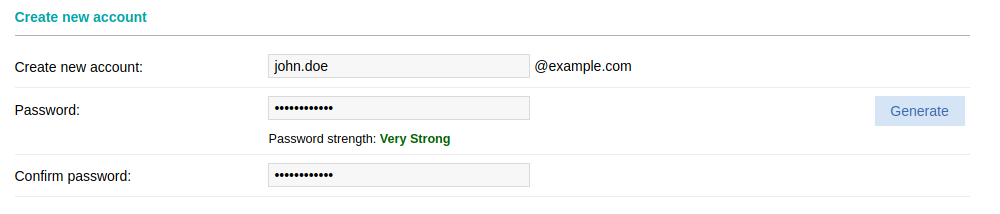
You can use the "Show additional options" button when creating a new email account, to set the initial values of various options, such as storage quota, maximum allowed messages in the mailbox, forwarding, subaddressing, and filtering.
Note: The maximum quota number will depend on the type of hosting package you have.