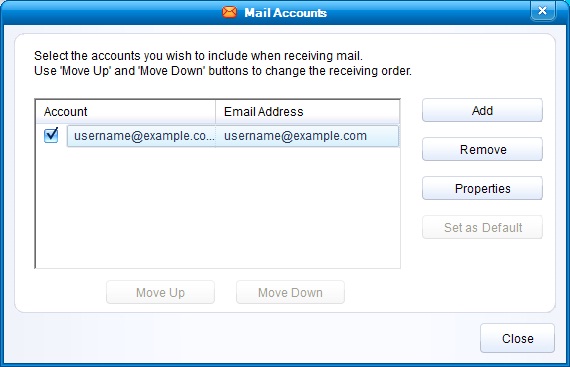IncrediMail (POP3 & SMTP over SSL)
To configure IncrediMail to send and receive email using our servers using POP3 and SMTP over SSL, please follow the steps below. Please replace:
 | [email protected] with your email address example.com with your domain name your_server.com with your server's host name (you can find your server's host name listed in the upper left corner of your Control Panel) |
1. Open IncrediMail.
2. Select "Tools" -> "Email Accounts"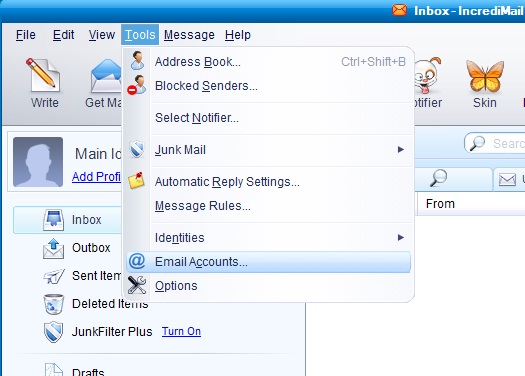
3. Click on the "Add" button to add the new mail account.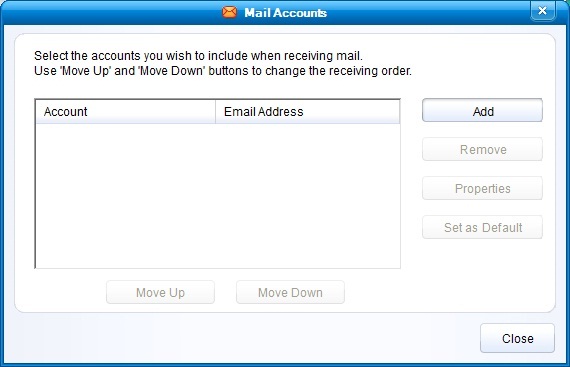
4. You need to select "Other".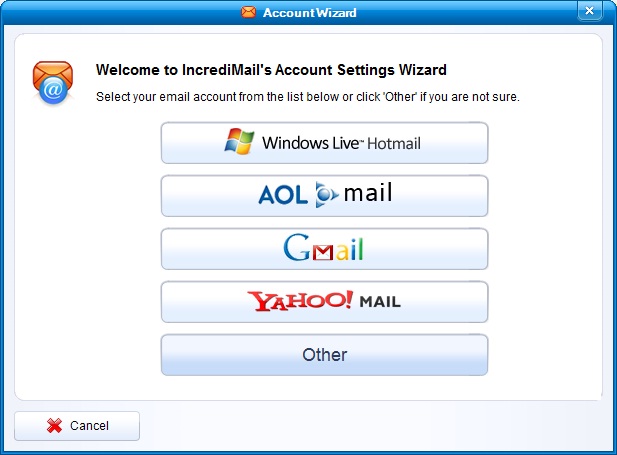
5. In the "Your name is" field you should enter the name, which you would like to appear on the messages you send. It may be your own name, you company name, etc. Enter [email protected] in the "Your email address" field.
Click on the "Next" button.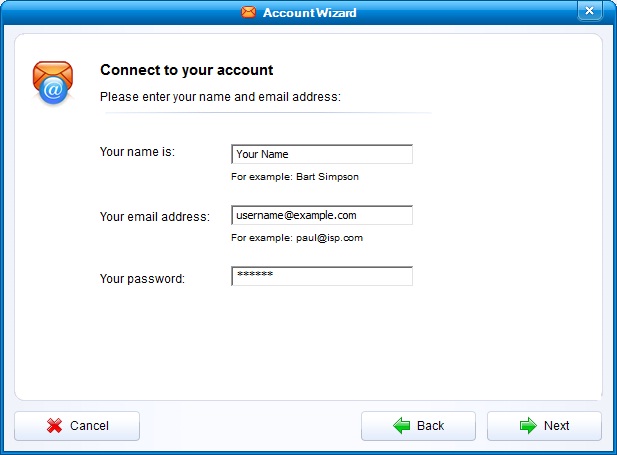
6. Set the type of the incoming mail server to POP3.
For incoming and outgoing mail servers, you should use mail.your_server.com
Click on the "Next" button.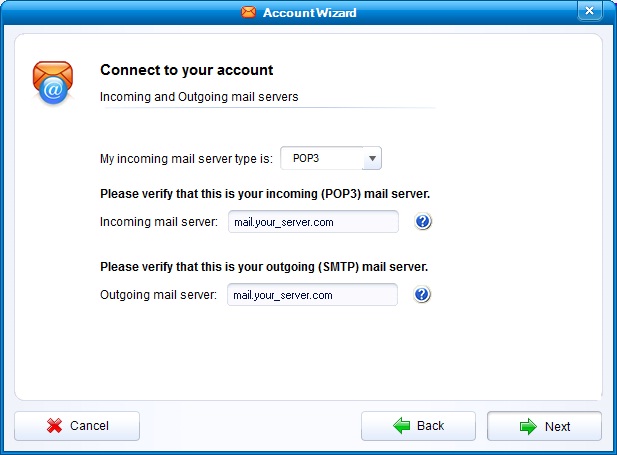
7. Click on "ОК".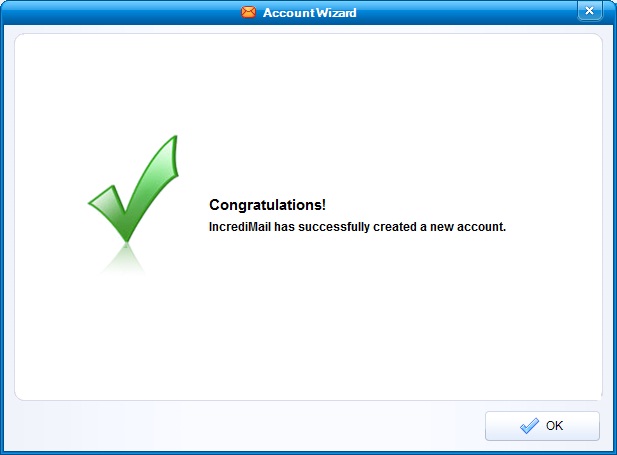
8. Select the mail account that you just created and click on "Properties".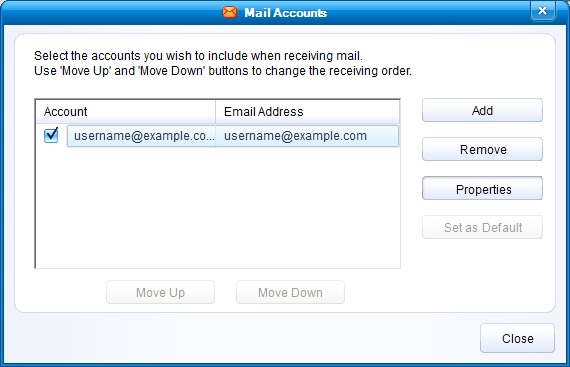
9. Click on "Servers" and check the "My server requires authentication" option.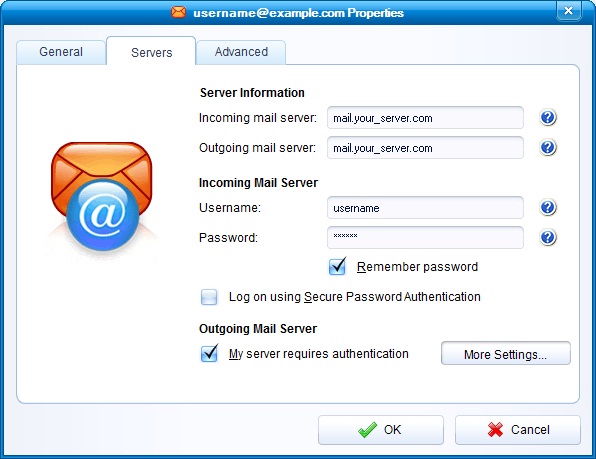
10. Click on the "Advanced" tab and set the "Outgoing mail (SMTP) server" port to 587.
"This server requires a secure connection (SSL)" options under "Outgoing mail (SMTP)" and "Incoming mail (POP3)" need to be checked.
Click on "OK".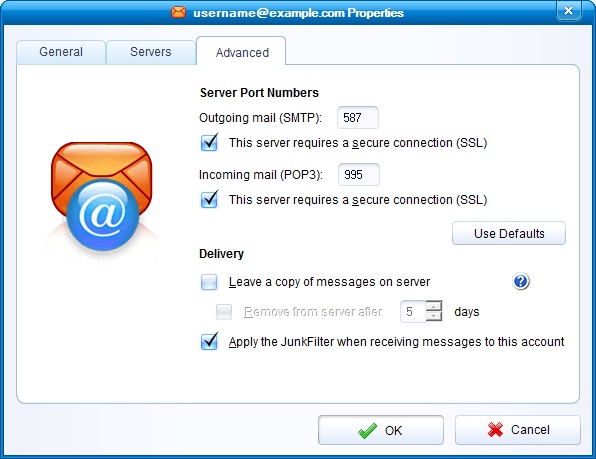
11. Click on "Close".