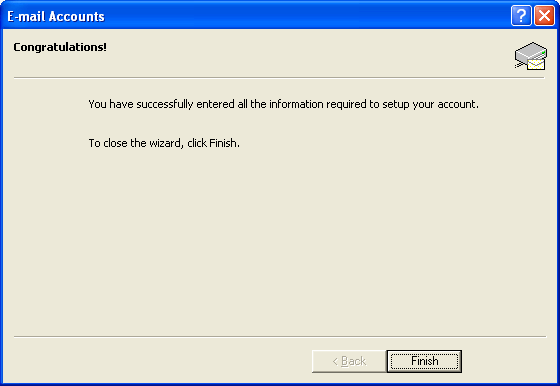Microsoft Outlook 2002 (IMAP & SMTP over SSL)
To configure Microsoft Outlook 2002 to send and receive email using our servers using IMAP and SMTP over SSL/TLS, please follow the steps below. Please replace:
 | [email protected] with your email address example.com with your domain name your_server.com with your server's host name (you can find your server's host name listed in the upper left corner of your Control Panel) |
1. Open Microsoft Outlook 2002.
2. Choose "Tools" -> "E-mail Accounts".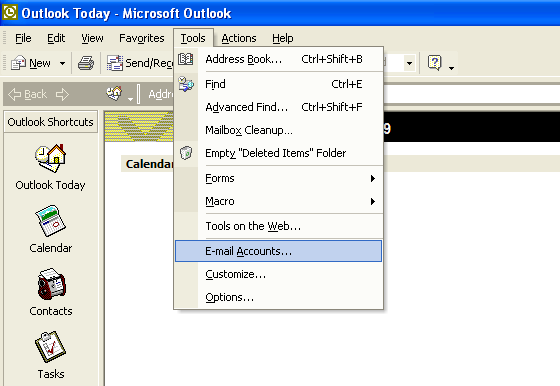
3. Select "Add a new e-mail account".
Click on "Next".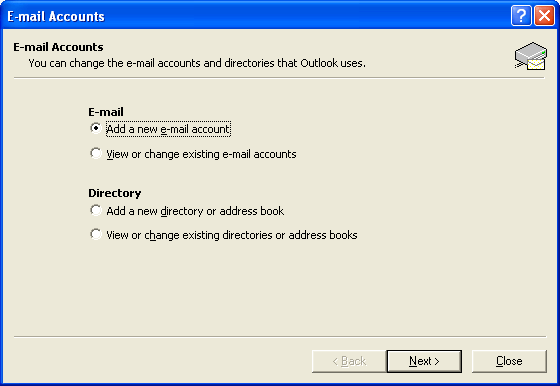
4. Select "IMAP" for server type.
Click on "Next".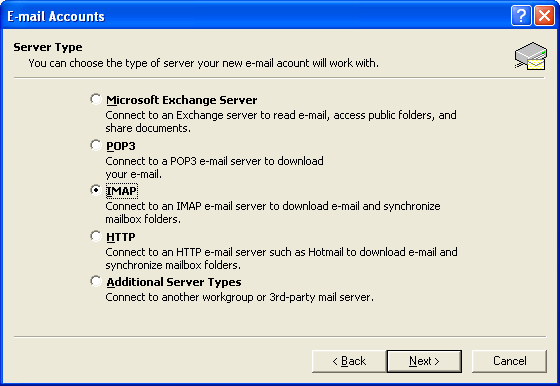
5. In the "Your name" field you should enter the name which you would like to appear on the messages you send.
You need to enter your e-mail address [email protected] in the E-mail Address field.
For incoming and outgoing mail servers you should use mail.your_server.com
You should use [email protected] for username. In the "Password" field you need to enter the current password for this particular mailbox.
Leave the "Log on using Secure Password Authentication (SPA)" option unchecked.
Click on "More Settings ...".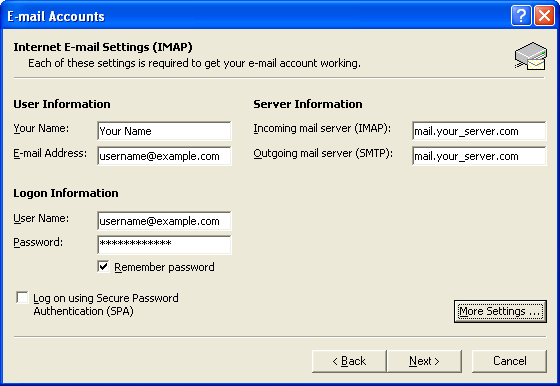
6. Click on the "Outgoing Server" tab.
Mark the "My outgoing server (SMTP) requires authentication" option. 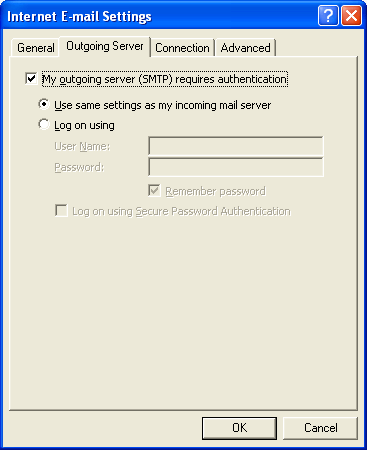
7. Click on the "Advanced" tab.
"This server requires an SSL-secured connection (SSL)" options under "Incoming server (IMAP)" and "Outgoing server (SMTP)" need to be checked.
Set the "Outgoing server (SMTP)" port to 587.
Enter the following value in the "Root folder path" text field: INBOX
Be sure to type it in capital letters.
Click on "OK".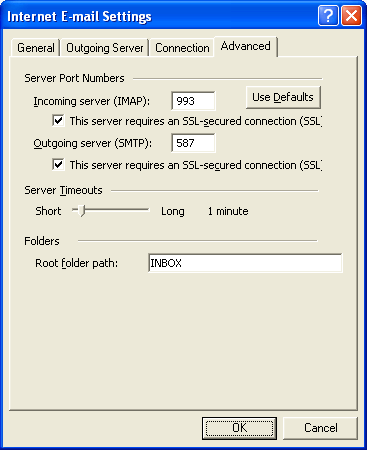
8. Click on "Next".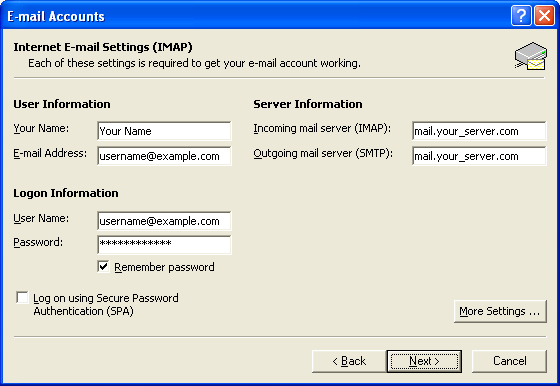
9. Click on "Finish".