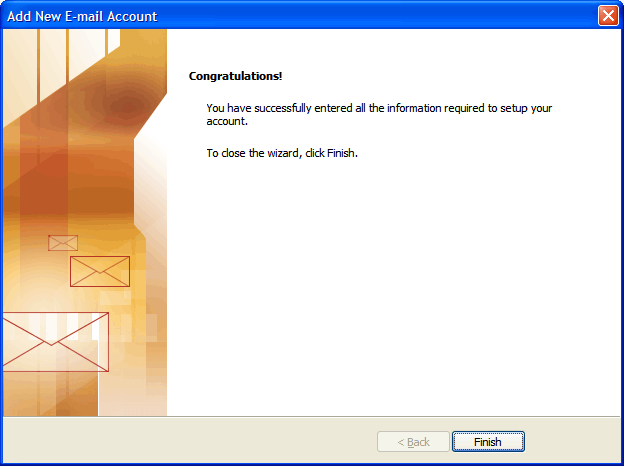Microsoft Outlook 2007 (POP3 & SMTP over SSL)
To configure Microsoft Outlook 2007 to send and receive email using our servers using POP3 and SMTP over SSL/TLS, please follow the steps below. Please replace:
 | [email protected] with your email address example.com with your domain name your_server.com with your server's host name (you can find your server's host name listed in the upper left corner of your Control Panel) |
1. Open Microsoft Outlook 2007.
2. Choose "Tools" -> "Account Settings...".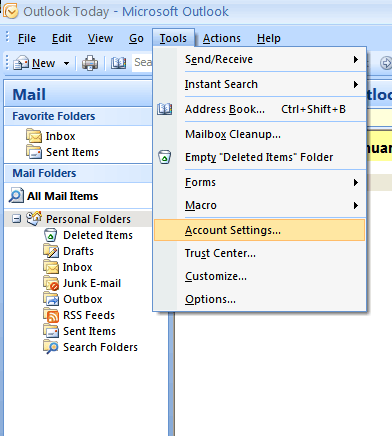
3. Click on the "New..." button in the "E-Mail" tab.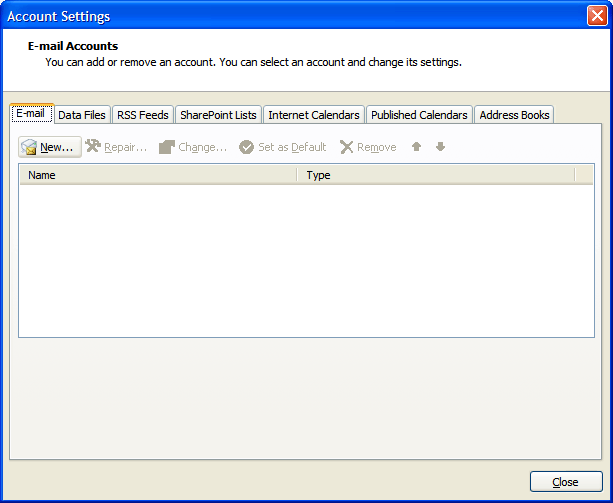
4. Select "Manually configure server settings or additional server types" and click on "Next".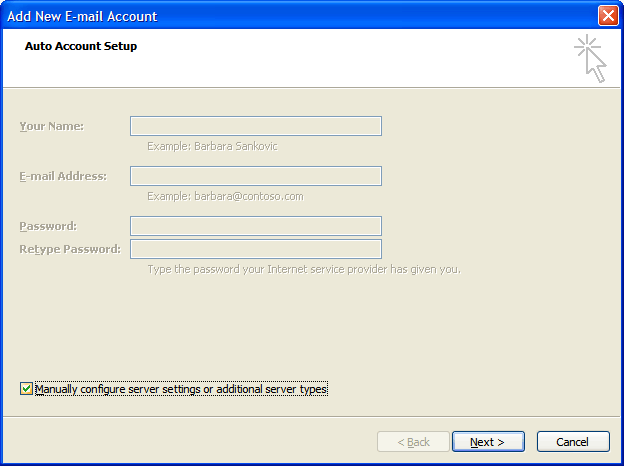
5. Choose "Internet E-mail" and click on "Next".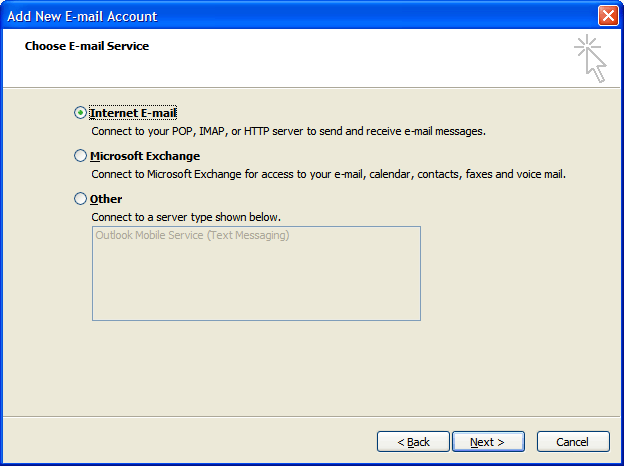
6. In the "Your name" field you should enter the name which you would like to appear on the messages you send.
You need to enter your e-mail address [email protected] in the "E-mail Address" field.
For incoming and outgoing mail servers you should use mail.your_server.com
You should use [email protected] for username. In the "Password" field you need to enter the current password for this particular mailbox.
Leave the "Log on using Secure Password Authentication (SPA)" option unchecked and click on "More Settings ...".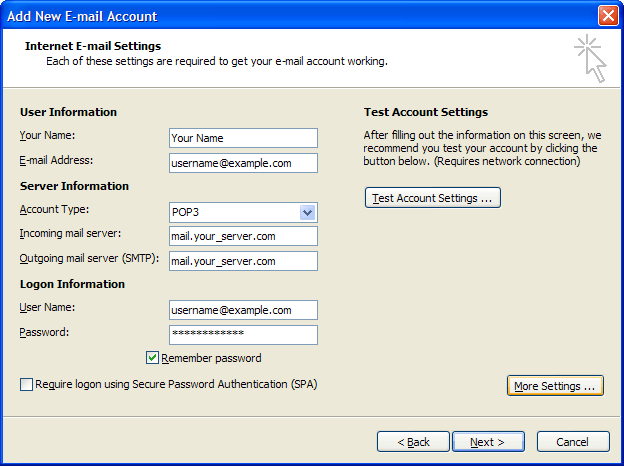
7. Click on the "Outgoing Server" tab.
Mark the "My outgoing server (SMTP) requires authentication" option. 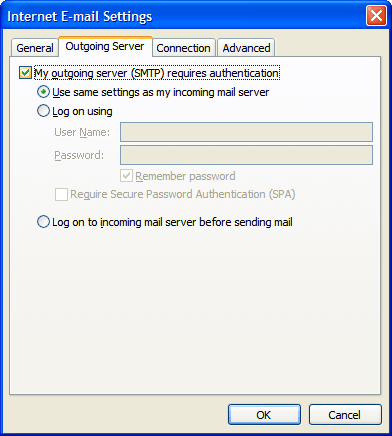
8. Click on the "Advanced" tab.
Check the "This server requires an encrypted connection (SSL)" option.
Set the "Outgoing server (SMTP)" port to 587.
Next to "Use the following type of encrypted connection:" choose TLS from the drop-down menu.
Click on "OK".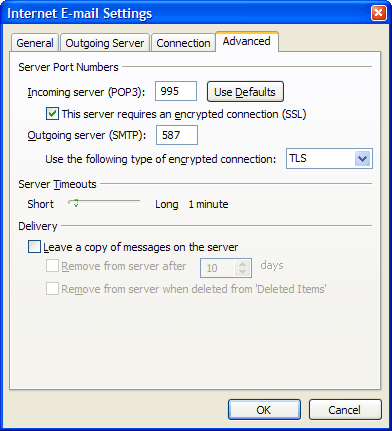
9. Click on "Next".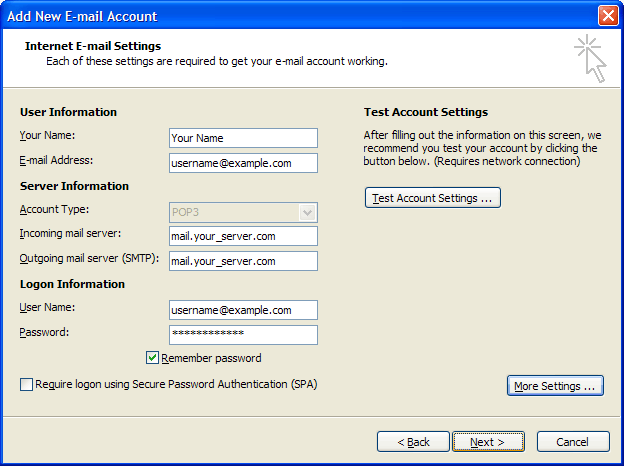
10. Click on "Finish".