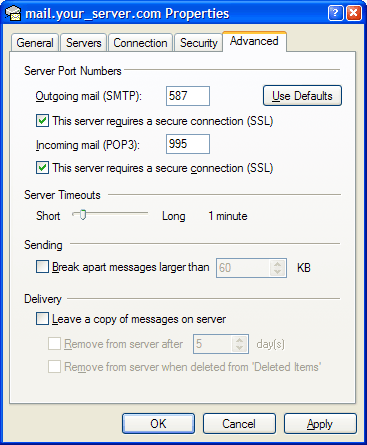Outlook Express (POP3 & SMTP over SSL)
To configure Outlook Express to send and receive email using our servers using POP3 and SMTP over SSL/TLS, please follow the steps below. Please replace:
 | [email protected] with your email address example.com with your domain name your_server.com with your server's host name (you can find your server's host name listed in the upper left corner of your Control Panel) |
1. Open Outlook Express.
2. Choose "Tools" -> "Accounts".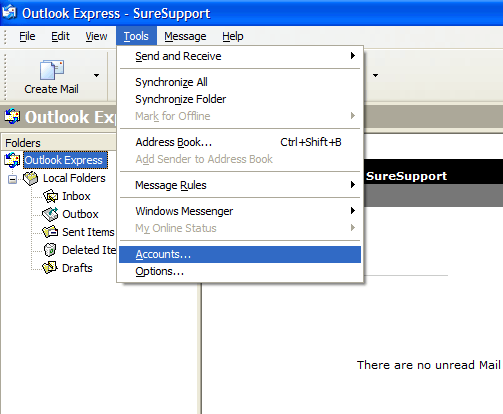
3. Choose "Mail" -> "Add" -> "Mail".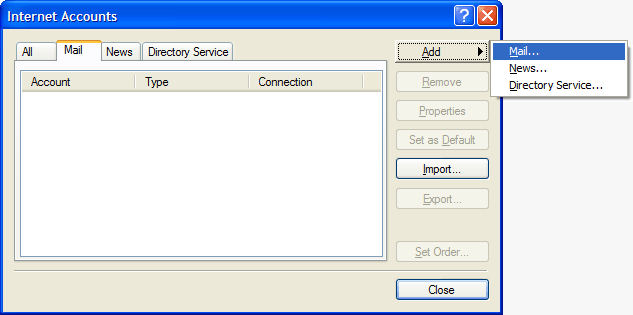
4. In the "Display Name" field you should enter the name which you would like to appear on the messages you send.
Click on the "Next" button.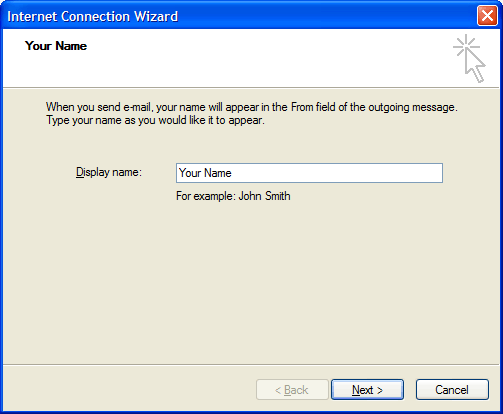
5. Enter your e-mail address [email protected] in the "E-mail address" field.
Click on the "Next" button.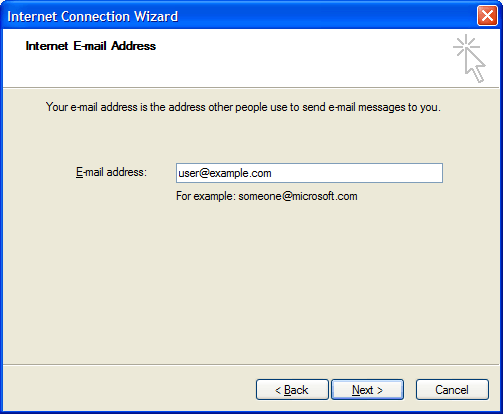
6. Set the type of the incoming mail server to POP3.
For incoming and outgoing mail servers you should use mail.your_server.com
Click on the "Next" button.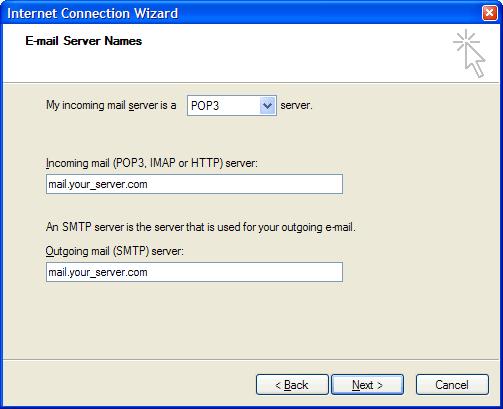
7. Enter [email protected] in the "Account Name" field. In the "Password" field you need to enter the current password for this particular mailbox.
Make sure that you leave the "Log on using Secure Password Authentication" (SPA) option unchecked.
Click on the "Next" button.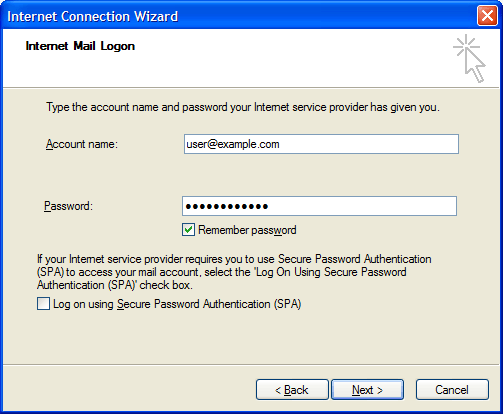
8. Click on "Finish".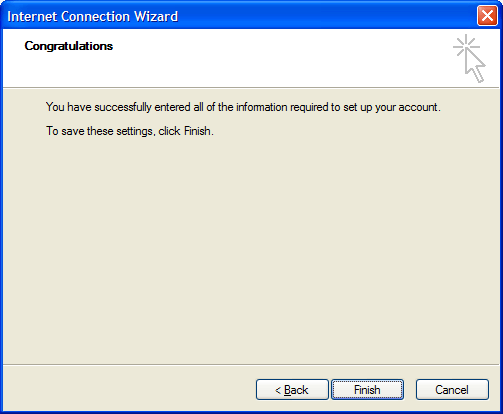
9. Select the account you have just created and click on "Properties". 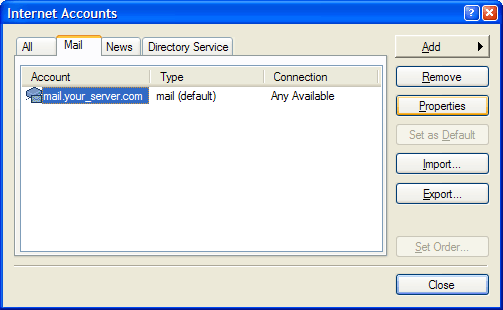
10. Click on "Servers" and check the "My server requires authentication" option. 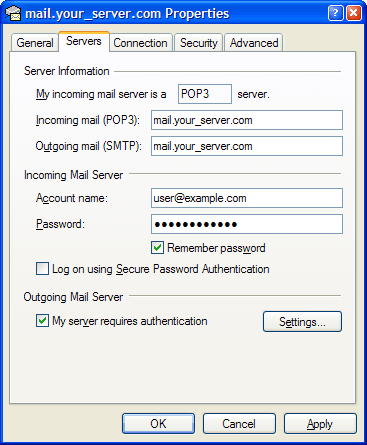
11. Click on the "Advanced" tab and set the "Outgoing mail (SMTP)" port to 587.
Click on "OK".