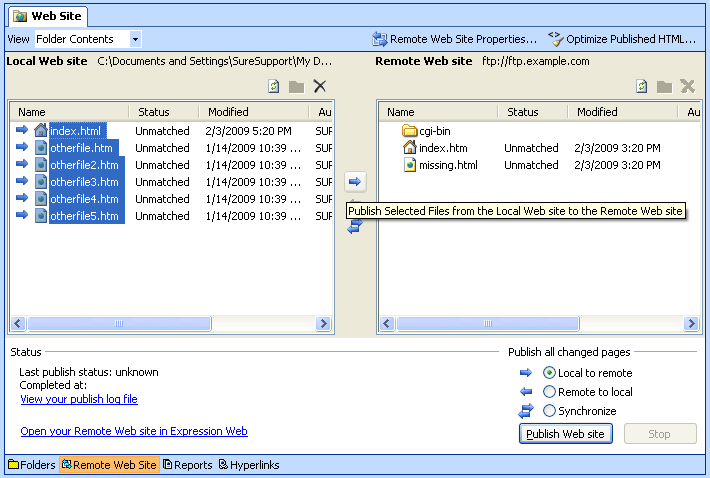Uploading with Microsoft Expression Web / FrontPage 2003 over FTP
Note: These instructions are set up for uploading with Microsoft Expression Web. You can follow them for uploading with FrontPage 2003 over FTP as well, as the screens are very similar.
To upload your site with Microsoft Expression Web, please follow these steps:
1. From the menu choose File -> Publish Site.
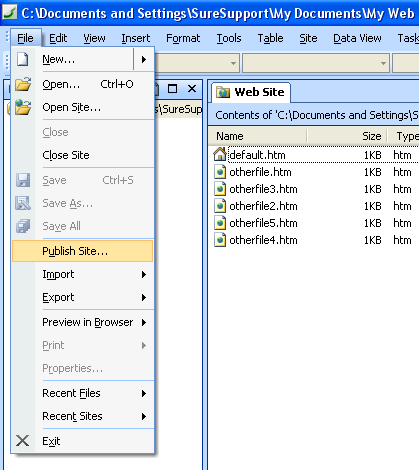
2. On the Remote Web Site tab, under Remote Web server type, click FTP.
In the Remote Web site location box, type the address of the remote Web site to which you want to publish folders and files. Include the ftp:// prefix (e.g. ftp://ftp.example.com).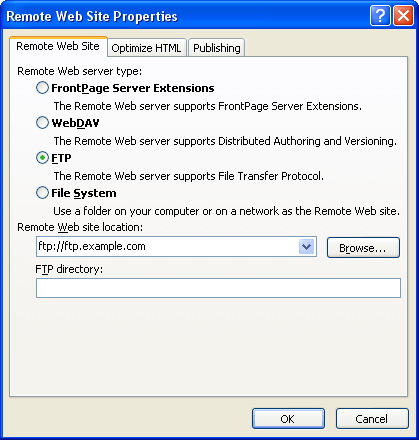
3. In the "User" and "Password" fields specify the FTP login details you want to connect with. Normally, you would want to connect with your main Control Panel username/password pair. In case you want to connect with an FTP subuser you previously created at your FTP Manager Control Panel section, you need to specify the login details for that particular user.
Click on the "OK" button.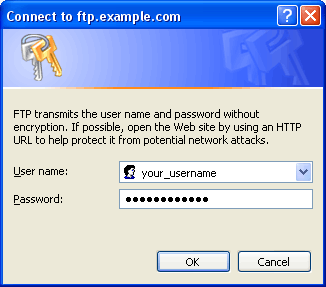
4. If a "default.htm" file is present under "Local Web Site", right-click the file and select "Rename". The new name of the file should be index.html.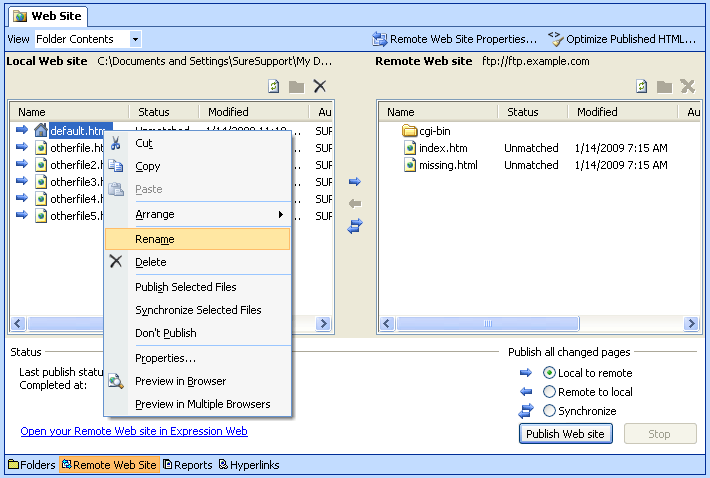
5. Click on "Yes".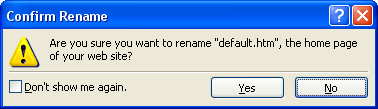
6. If any links of your existing site point back to that file, the software can update the pages automatically.
Click on "Yes".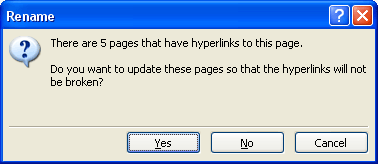
7. Select the files and folders you want to upload and click on the upper arrow (pointing to right).