Installing phpBB3 [version 3.2.4+]
You need to follow these steps to install phpBB3:
1. Download the installation from the site of the vendor. It can be obtained from:
http://www.phpbb.com/
2. Once you have downloaded the archive that contains the installation, you need to upload it into your disk space.
You can either extract all the files from the downloaded archive and upload them, or you can upload the archive and use the web hosting Control Panel's File Manager to extract the package.
The best way to upload big files or multiple files is via FTP. If you are not sure how to upload the files, please check the Uploading files section from our online documentation.
If you are installing the application in your main domain, or in a subdomain, you may need to delete the default index.php file first. You can do this either via FTP or through your web hosting Control Panel's File Manager.
3. Create a new MySQL database and user for the phpBB3 application. For security reasons, MySQL databases and users can be created only through the hosting Control Panel. Detailed instructions on the process are available in our Creating a MySQL database/user article.
Once you have the database and MySQL user created, you should associate the MySQL user with the database by following the instructions from our Associating a MySQL user with a database article. Unless you have a reason to do otherwise, you can select all available privileges for the new MySQL user.
4. You need to access with your browser the directory in which the extracted phpBB files are located. You should see the first page of the phpBB installation. Click the "INSTALL" tab and press the "Install" button to proceed.
5. Enter administrator details needed for accessing the phpBB3 administrative area after the installation. You need to specify the following settings:
Administrator username: Specify a username for administering your phpBB application.
Contact email address: Add an email address for your administrative user.
Administrator password: You need to enter a password between 6 and 30 characters in length.
Confirm administrator password: Enter the same password for verification purposes.
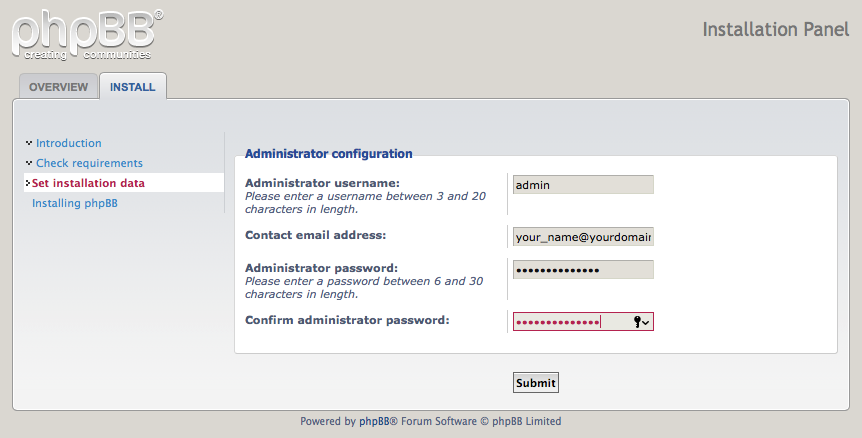
Click "Submit".
6. The next screen allows you to set up the database connection. You need to specify the following settings:
Database Type: MySQL with MySQLi Extension
Database server hostname or DSN: localhost (for MySQL 5) or 127.0.0.1 (for MySQL 8)
Database server port: Leave this field empty for MySQL 5 databases, or enter 3308 for MySQL 8 databases.
Database username: You need to enter the MySQL username you created at your web hosting Control Panel's MySQL section for your phpBB application.
Database password: You need to enter the password you assigned to your MySQL user.
Database name: You need to specify the MySQL database you created for your phpBB application.
Prefix for tables in database: You should leave this setting to its default value, unless you are installing more than one instance of phpBB in the same database.
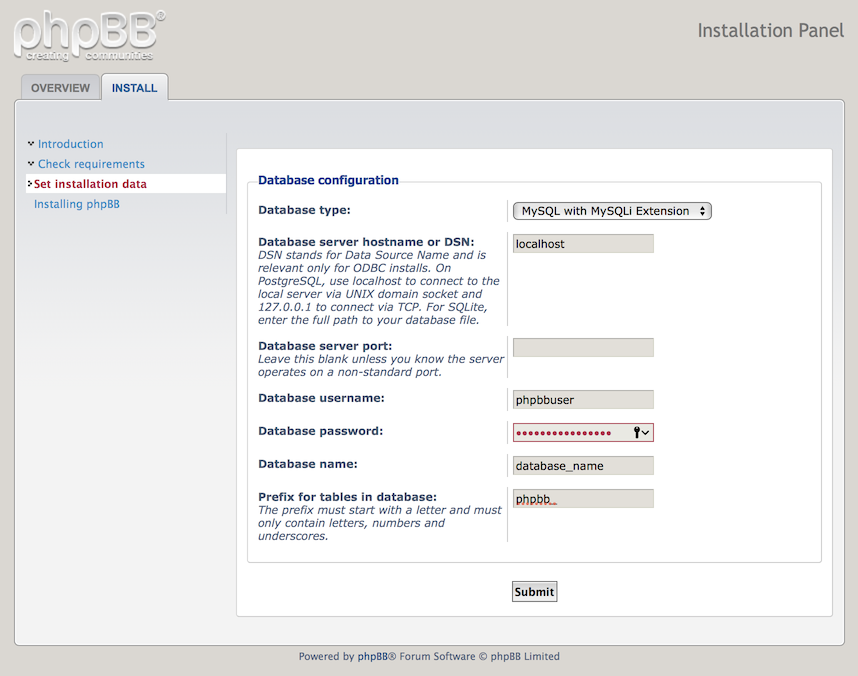
Click "Submit".
7. On the Server configuration screen, leave the proposed settings as they are and click the "Submit" button.
8. On the E-mail configuration screen, you can enter your SMTP details or leave the proposed settings as they are and click the "Submit" button.
9. On the Bulletin board configuration screen, select the default language, enter the board title and short description. Click the "Submit" button.
10. Upon successful installation, you will receive a "The installer has finished successfully" message. Please delete, move, or rename the install directory before you use your board. If this directory is still present, only the Administration Control Panel (ACP) will be accessible. You can do this via the File Manager section of the hosting Control Panel or over FTP.
Important notice: You should monitor the site of the software vendor for any security updates of your installed application.