Speeding up WordPress
The loading speed of your website is very important and may be the difference between a visitor staying on it or leaving it. In this article, we will take a quick look at some of the factors that can affect and improve the performance of your website.
Website Performance Measuring Tools
There are many types of tools you can use to measure the performance of your website. Some tools can come preinstalled on the server. For example, WordPress Doctor is installed by default on our servers and can be easily accessed via the hosting Control Panel > WordPress Manager > WordPress health section. There are also plugins which can be installed on your website (like Code Profiler and Query Monitor) to view the performance of your website and see some recommendations. Last, but not least, there are plenty of third-party online scanners. Just to mention a few - GTmetrix, Google PageSpeed Insights, and WebPagetest. These websites can provide detailed information about different aspects that affect the performance of the website, as well as instructions on how to improve problematic ones.
Server-side Settings and Changes
The hosting server where your website is hosted, and the technologies it supports, can seriously help you speed up your website. If a hardware component of a web server is not picked carefully and in accordance with the other components, this may cause the entire server to run slowly, which will also slow down your website. That is the reason all of our hosting servers use top-tier components that are carefully picked for the best possible website performance. Having the best hardware available does not necessarily mean that it will make your website perform at its best. The software layer on top of the hardware has to be configured and optimized for specific tasks. Our servers are specifically tailored to make WordPress websites quick.
The technologies supported by a hosting server are very important as they can drastically improve your website load speed. Here are some of the technologies supported on our servers that can help you in this regard:
PHP Version and Handler
WordPress runs on PHP, so the PHP version and execution mechanism play a huge role for the performance of the website. CGI and FPM are the PHP handlers supported on our servers. CGI offers immense compatibility with older and more specific software applications and scripts, while the FPM handler comes with blazing fast execution of PHP scripts. It is paired with OPcache for even faster performance. The FPM handler with OPcache support is the go-to option for WordPress websites on our servers. Newer PHP versions often come with better security features and faster performance, so using the latest PHP version that is compatible with your WordPress installation is advisable.
Content Compression
Enabling content compression can reduce the size of pages of up to 70% for pages with mostly text. This can cause your website to load quickly and feel a lot snappier. This reduction of the data transferred between the server and the visitor will also reduce the traffic usage for your hosting account and the visitor, which is very beneficial for mobile devices. On our servers, the following content compression methods are supported - mod_deflate and mod_brotli.
Caching
WordPress websites use PHP scripts and MySQL databases to display content to visitors. The content is generated dynamically by requesting and loading elements one after the other, which in some cases can take a significant amount of time. That is why the best and easiest way to improve the load time of a WordPress website is to reduce the number of requests that the server should handle by utilizing cache. There are generally four types of cache that you can use - browser caching, server-side caching, object caching, and content delivery network (CDN) caching.
Browser Caching
To start using browser caching, you just have to configure your website to instruct the browsers of your WordPress visitors to cache content locally. This way static content like images and other media can be loaded locally from the visitor's device if requested repeatedly instead of obtaining the content from the web server. Enabling the browser caching for WordPress is super easy and takes literally few clicks. You can find more information on how to take advantage of browser caching for your WordPress website in our Optimizing WordPress article.
Server-side Caching
Server-side caching means that a server generates a static version of dynamic pages or content for faster delivery to the end user. We use an NGINX reverse proxy on our servers as a server-side caching mechanism, which can be easily enabled via the WordPress Manager of the hosting Control Panel. The process is explained in our Enabling server-side caching for WordPress article.
Object Caching
Object caching for WordPress helps improve the loading time of websites by caching queries sent from the web server to the database server. In recent versions of WordPress, there is a recommendation for enabling object caching for improved performance: 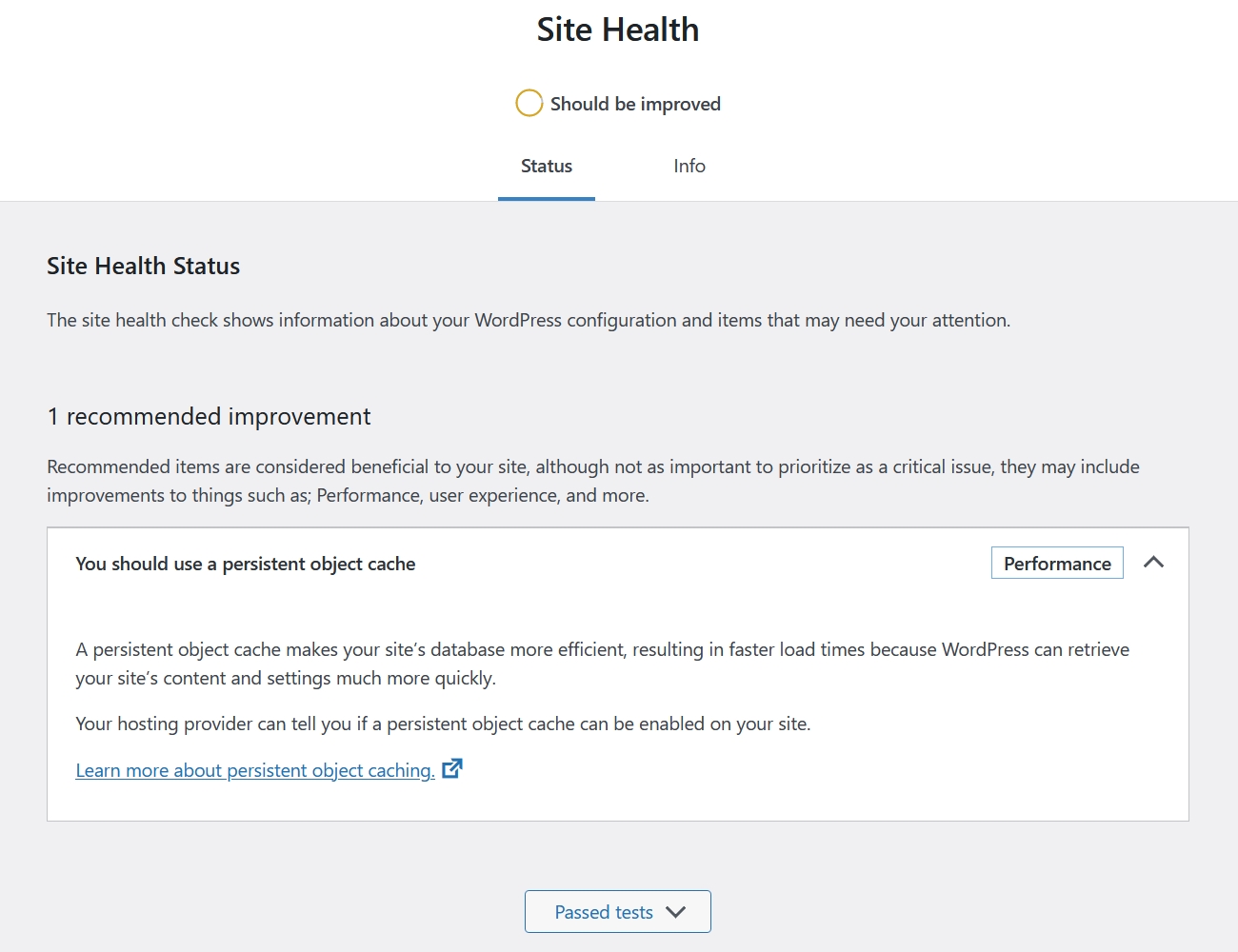
On our servers object caching is supported with Redis and Memcached. You can find details on how to enable this type of caching in our Using Memcached with a web app and Running a Redis Instance articles.
Content Delivery Networks
The last type of service which can be considered on the server's side, and that can improve the performance of a website, is a Content Delivery Network (CDN). Content Delivery Networks cache website content and store it on servers at different locations. When a visitor opens your website, the CDN will deliver the cached version of your website to the visitors from the server that has the best response time. Usually, this will be the server with the nearest location to the visitor. You can find instructions on how configure your domain to use the CDN service of Cloudflare in our How to Enable DDoS Protection and CDN with Cloudflare on your Website article.
Client-side Settings and Changes
You can make WordPress run faster by cleaning up and optimizing your WordPress installation. We will list below some of the changes you can make to your website to make WordPress work and feel faster. In general, they have the biggest impact on the performance of WordPress.
Updating WordPress and Its Components
Running older versions of WordPress, themes, and plugins is not only a security risk, but it can also be penalizing your website's performance. Newer versions often present security, compatibility, but also performance fixes. Just like using a more recent PHP version and other server technologies is recommended, the same is important for the WordPress core and its components. You can easily update your WordPress core and plugins via the hosting Control Panel > WordPress Manager.
Managing and Choosing the Right Theme and Plugins
Every time your website is opened by a visitor, your themes and plugins will have an impact on the website's loading time. The more themes and plugins you have installed on your website, the slower the website will load. Some themes and plugins continue to work and consume resources in the background, even if they are disabled. That is why it is extremely important to remove all themes and plugins that you do not use or need. After removing plugins and themes, you should also look for (and remove) leftover files, settings, or changes to your WordPress installation from the removed components as they could be slowing down your website.
Choosing the right plugin for the job is also very important. Here is an example - you need to add a specific feature to your WordPress installation that is not available with your theme or WordPress itself. You search for plugins that can add this feature for you, and you find only two plugins matching the criteria. The first one is a popular plugin that has the feature you need along with of other features, and the second one is a small plugin that adds only the feature you need. If you choose the popular option with many extra (and unnecessary for you) features, each of the extra features will add up to the settings of your WordPress installation and, essentially, slow it down. The same goes for your website's theme. If you go for a feature-rich theme, it may affect the website's performance, while if you go for a light theme, your website should run and feel faster.
Optimizing Content and Your Database
The size and number of the elements loaded on your website will affect the loading time of your website's pages. Larger files will take more time to be delivered to your visitors, and the larger the number of files that have to be loaded on your website, the more requests the visitor's device will have to send to the server. For this reason, you should consider optimizing the content on your website.
Reducing the size of the images on your website can reduce its overall size multiple times, so you should consider using the best image and size for the occasion. The same is true for JavaScript and CSS files. Loading unnecessary content should be avoided whenever possible, so removing unnecessary content from JavaScript and CSS files can help speed up your website. If multiple JavaScript or CSS files are loaded on your website, you can try to combine them with a plugin or manually.
WordPress stores a lot of its data and settings in the database tables. Tables with the MyISAM storage engine should be optimized regularly as they tend to store temporary records indefinitely. Since WordPress uses MyISAM by default for most tables, you should schedule the optimization of your database to keep WordPress operating normally. You can perform this task with a plugin or manually via the phpMyAdmin MySQL database management interface.